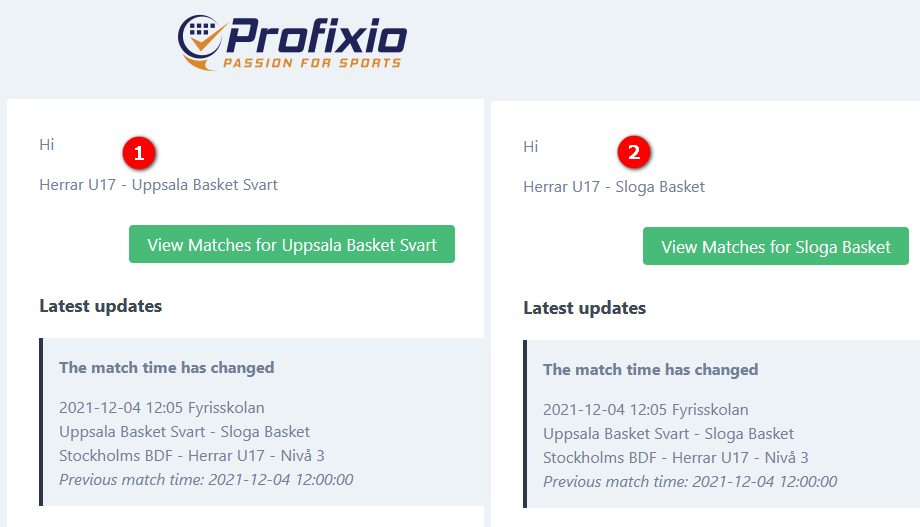Profixio CUP
What is Profixio CUP?
Tournament admin site (APP)
First time using Profixio CUP?
Fortell meg om Profixio CUP - Jeg vet ingenting om den! (Norsk)
Tell me about Profixio CUP - I know nothing about it!
License information
Tournament is made on web - what to do?
My Profixio
KYC
Prices using Profixio CUP
Make new tournament
Create new tournament - Superior
Create new tournament - Basic data
Create new tournament - Category, services and economy
New tournament - Approvement and publishing
Tournament homepage
Administrate tournament
Set basic tournament data
Category
Email to registered teams
Offering services
Include debet account number
Cancelling of tournament
Set person data
User access
Customize registering site
Administrate teams
Communicate with contact persons
Delete team
Team leader - Pay fee
Waitlist - Using and moving team
Clubs
Players
Player - allergy
Players - output
Messages
Economy
Using economy module "Complete"
Module "Complete" - Sjekkliste ved avsluttet cup
Module "Complete" - Changing ordered services
Module "Complete" - Accept wrong payment
Module "Complete" - Collective invoice
Module "Complete" - Underfunded, overfunded and payment on wrong kid
Module "Complete" - Refund payment
Registrere at lag har betalt - Uten bruk av OCR
Make credit memo
Discount to club or team
Send payment reminder
API economy data - Tripletex
Using OCR
Referee
Accommodation and food
Match scheduler (TXO)
Getting started
Getting started from zero
Log into TXO
TXO startup window
Give access to new user
Loading registration data
Basics
Tournament dates
Category
Fields
Divide teams into group
Group - change name
Playtype - Direct cup play (no group play)
Beachvolleyball NVBF
Participants
Teams (competitors)
Switch two teams
Competitors - in depth
Vacant team - in depth
Club - in depth
Delete a team after schedule is made
Seeding of teams - Play keys
Playkeys - customize
Special play system - Skilled based round two and higher
Estimate number of matches and hours necessary
SVBF Beach
Schedule
Sceduling overview
Make a schedule
Make a new match
Make matches by manual
Delete matches
Moving matches
Switch matches
Searching
Change match length
Match numbering
Color codes for matches
Visualizer filter
Match play length on match card
Large schedules - using match filter
Publish schedule
Superior about publishing
Publish your match schedule
Publish only groups
Links to public sites
Hide / show categories, groups and or playoff on public match schedule
Play length on matchcard
Reports
Playoff
Playoff - make new
Playoff - Settings
League play
Position matches
Using "best of" and not locked positions
Playoff - Use hidden playoff
Ranking table - Select
Playoff tree - symbolic
Ranking table calculation
Ranking tables - customize
Positioning all teams
Referees
Assign referees - TXO
Referee - assign teams
Referee restrictions
Assign referee partner
Symbolic referee schedule
Importing referees
Ranking
Result positions
Ranking tables - Criterias and view
Ranking - update ranking points
Rangeringstabeller - Norsk Rugby
Rankingtabeller Svensk Rugby
Shortcuts
Instruction videos
Kampoppsett - Enkel turnering (only in Norwegian)
Category data
Manus: Hvordan legger man inn begrensninger
Publisere kampoppsett
Manus: Kampoppsett
Manus: Sluttspill
Deltagere
Nice to know
Change language
Setting visual theme
How to make a backup?
Order support during tournament
Import data from Excel
Organisation
Not sorted articles
League play
League play - team leader set match data
Ordering match schedule
Bestille kampoppsett
Split match variant
Schedule mission
Import data
Make a new federation/organisation
Templates for import
Monrad: Setup and running
Calculation of schedule
Run tournament!
Soon tournament start
Result registration
Resultatregistrering - Slik gjør du (norsk)
Result registration without email login
Result registration - This is what you shall do!
Livereg matches (only in Norwegian)
Competitor draw when equal positions
Force position in table
Calculation ranking table
Registrer kamp-hendelser basketball
Public presentations
2025 NYHETER - Only in Norwegian
After tournament
Sport custon setup
Info-videoer
Profixio LEAGUE
What is Profixio LEAGUE?
Organisation setup
Registration data
Definition of league, league-level and group
Make a league registration site
Registration site change
Team registration
Credentials
Basic data
Activating league
League level settings
When to make a new level or not?
Adding level
Delete level
Economy level
Teams
Team delete
Teams and group
Vacant team - Add
Team replace - Consequences
Anti teams
Venues
Teams and venues
Publish team (no matches)
Prepare schedule
League time restrictions
Pool (group) play - Without play keys
Using playkeys
Ranking table criteria (calculating positions in group)
Play order
Schedule superior
Scheduling superior
Schedule views
Schedule - using visualizer
Schedule functions
Schedule priority days
Match date and time
Add matches to schedule
Include match in CUP scheduling
Set match to unscheduled
Match delete
Match venue
Match functions
Team functions
Vacant team
Responsible club
Match validation - Color codes
Matches archived
Using Visualizer (PLV)
Locked schedule or match
Schedule CAREFUL functions
Match rounds
Log actions
Scheduling variant - Group play
Scheduling variant - Group play and then playoff
Prepare for playoff - Group(s) or cup
Make matches (round robin)
Schedule matches
Running CUP
Register new teams to playoff
Example of group play plus playoff
Scheduling variant - Pool play
Scheduling a pool play
Make a league to use pool play with teams in same group
Make a league to use cross pool play
Special custom playtype 1
Scheduling variant - CUP play
Prepare league settings for cup play
Make playoff tree
Make playoff cup schedule
Edit teams
Edit playoff match
Add one more playoff match
Assign team from another match
Deleting a playoff match
Split matches
Split matches - winner calculating
Switch home/away team
Scheduling variant - Custom teams
Scheduling variant - Connected opponents
Schedule variant - Cont. group play
Publish schedule
Prepare before publish
Publish playoff matches
Matches - Color code explanation
Publish multiple league levels
Delete matches from public site
Matches need to be published
Change matches from public site
Club match edit - Superior
Club match edit - Transfer league level
Club match edit - Playoff match
Match request to move
Set match hidden in APP
Publish schedule using FX
Publish matches to FX (rare)
Custom match number
Referee APP
Main functionality
Assigning referee to match
Match filter
Referee groups
Referee partner
Referee calendar
Nominating referees
Referee assignments - Use cases
Permissions - Use cases
Referee
Referee superior
Restrict access to referee module
Referee calendar - Busy or restricted
Assign person as match referee assigner
Referee competence
Assigning referees - Make a match filter!
Assigning referee to match
Assigning referee to match by referee assigner
Deleting a referee on a match
Nominate - Accept
Referee buy and sell
Referee responsible
Referee settings when publishing
Referee on match changed
Mismatch referees in APP and PL
Referee group
Referee pair
Referee cross calendar
Duplicate referees from FX
Referee assignment - APP
Errorcheck: Mismatch PL - APP
Notification
Import - export
Import playkeys
Import a schedule from Excel (often made in Sporting Client)
Importing league level into league
Backup, restore and layout
Instruction videos
Digital matchprotocol
Superior functionality - Make a schedule
Playoff - Scenarios
Intro to registration module
Adding new league level to existing league
Technical section
Profixio FX
Profixio APP
Main use
untitled category
untitled category
untitled category
untitled category
untitled category
untitled article
untitled article
untitled article
untitled article
untitled article
untitled article (duplicate)
untitled article (duplicate) (duplicate)
untitled category
untitled article
untitled article
untitled article
untitled article
untitled article
untitled article
untitled article
untitled category
untitled article
untitled article
untitled article
untitled article
untitled article
untitled article
untitled article
untitled category
untitled article
untitled article
untitled article
untitled article
untitled article
untitled article
untitled category
untitled article
untitled article
Prices and terms
Licenses - Players
Profixio Stuff
Privacy policy
Norges Bedriftsidrettsforbund
Tilganger og login
Opprette serie/turnering
Opprette ny turnering
Påmeldinger fra eksternt system
Påmeldingsside - Innstillinger
Registrering av spillere til kamp
Spillere - Registrering av spillere for lag
Medlemspris
Økonomi - fakturaer
PING - Økonomisystem overordnet
PING - Sjekkliste ved avsluttet turnering
Kampoppsett Profixio CUP
Videosnutter Kampoppsett med TXO
TXO Steg 1 Basisdata
TXO steg 2 Kampoppsett
Kampoppsett - Rundebasert
Sluttspill
Kampoppsett Profixio League
Publisering av oppsett
Publisering av serie/cup
Endring av kampskjema
Endre kamp(er) - Dato, tid, bane
Endre antall serier hvert lag skal spille
Kamprapporter
Epost / SMS til lagledere
Kontaktinfo til lagledere
Slette lag i serie som er startet
Dommere
Resultatregistrering
Resultatregistrering - Info serieadministrator
Resultatregistrering
Lagledere skal registrere resultat
Poengberegning
Kontaktinformasjon til lag
UseCases
Prosjekt status
Table of Contents
- All Categories
- Profixio LEAGUE
- Notification
- Match changed notification
Match changed notification
Updated
by Ole Kristian Engvoll
Superior
A notification is a message sent to persons involved in a match. The message can be a push message (inside the Profixio APP, an email or a SMS). The pending system will sort messages to minimize number of messages to the same person. A message will be delivered some few minutes after sending.
Some notifications are sent directly, without need for any manual actions.
NOTE: In order to activate notification system, the organisation must be set to use it. This is done by support from menu "Organisation" setup" as shown in image below.
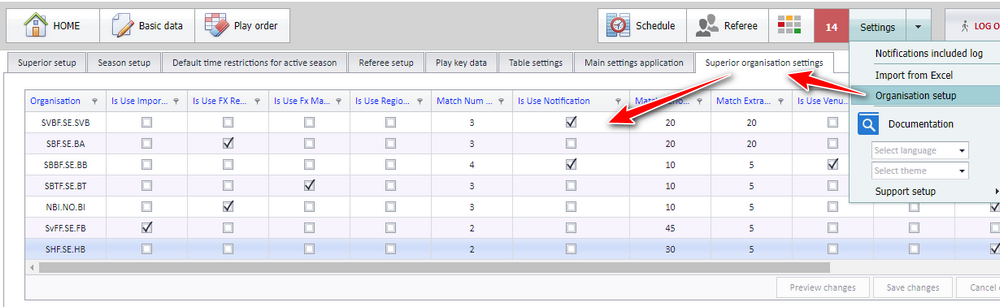
Organisations settings regarding referees
SBF.SE.BA:
- Referee is always following match move, but can be overrided for each league.
- Referee always accepted (nominations not used).
How to notify manually?
Note: Most notifications are sent by automatic!
- Enter menu "Settings". Click on "Notifications included log".
- Select all or some rows. Each row is one match.
- Click on the left button at the bottom to notify persons
- A simple log is shown in the tab "Communication log"
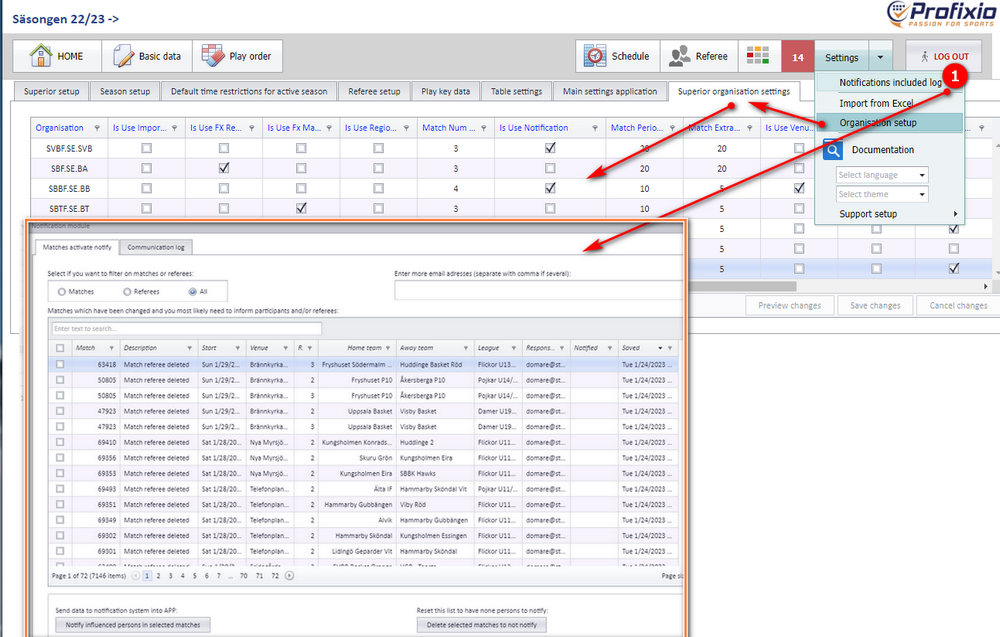
Criteria for notification
It is only by publishing a match, when the notification system activate. When a match is moved inside PL, and not published, no notification is active. It does not matter what is selected (see image to the right), if notification is not activated. | 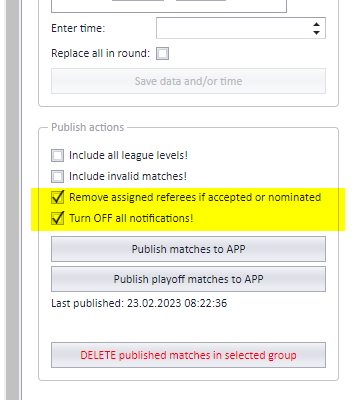 |
- When a match is published for the first time, no notification is activated
- When a match is published for the second time, AND the match is changed after the first publish with and/or: - time, - venue, - home/away team. Otherwise no notification is activated. NOTE: Notification is ALSO sent if responsible club is changed.
- When a match is deleted from APP
- When a match is set to unscheduled
- When a referee on a match is nominated
- When a referee on a match is accepted
- When a referee on a match reject
- When a referee on a match is deleted and the referee has been nominated or accepted
- When a referee has been set to a different role, in the same match
- Notification will NOT be sent if match is played and match is moved in time or venue
Who will be notified?
NOTE: Referee assigned = referee accepted or referee nominated.
- Match time changed: Match contact persons + referee assigned in all roles + referee responsible. Automatic notifying.
- Match venue changed: Match contact persons + referee assigned in all roles + referee responsible. Automatic notifying.
- Match team changed: Match contact persons + referee assigned in all roles + referee responsible. Automatic notifying.
- Match responsible changed: Match contact persons + referee assigned in all roles + responsible team + referee nominator
- Match deleted: Match contact persons + referee assigned in all roles + responsible team + referee responsible. Automatic notifying.
- Referee on match nominated: The referee. Automatic notifying!
- Referee on match accepted: The referee. Automatic notifying!
- Referee on match deleted: The referee. Automatic notifying!
- Referee on match rejected or deleted: The referee. Referee responsible. Automatic notifying.
Notification actions
- Include invalid matches: Including matches which is invalid such as matches with no end time, matches with invalid venue and matches including vacant team.
- "Remove assigned referee if accepted or nominated": Assigned referee will be completely removed from match. A notification is sent (if not turned off). If checked off, accepted referee will be set to nominated.
- Turn OFF all notification: No notifications are sent from PL.
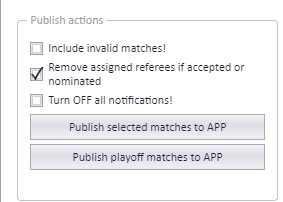
Update 05.09.24
Input field for including several email addresses when match changed. This can be done inside APP.
Match changed
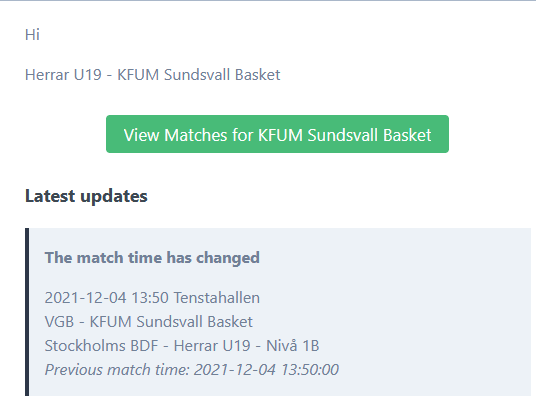
Referee nominated
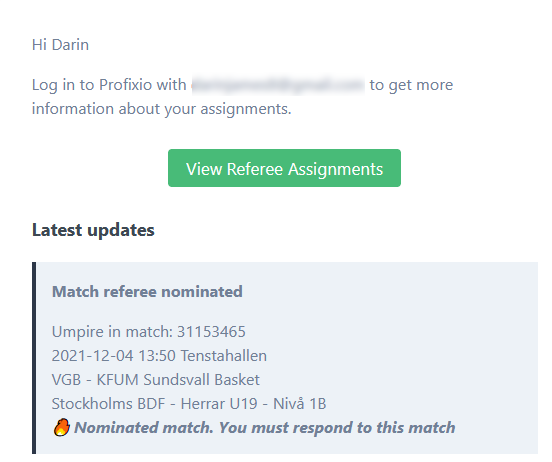
Referee accepted
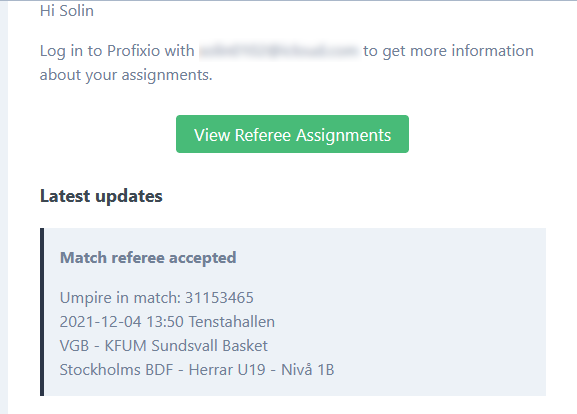
Referee deleted
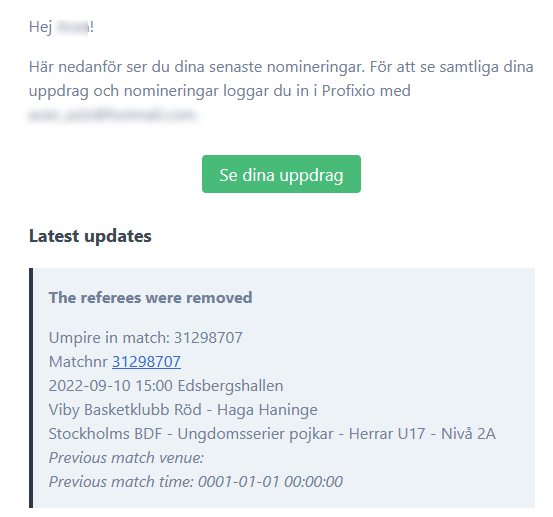
Example
- Match was published to APP 01.10.2021. Match start time was changed 15.10.21
- Notification type selected.
- Match was published just after the changes.
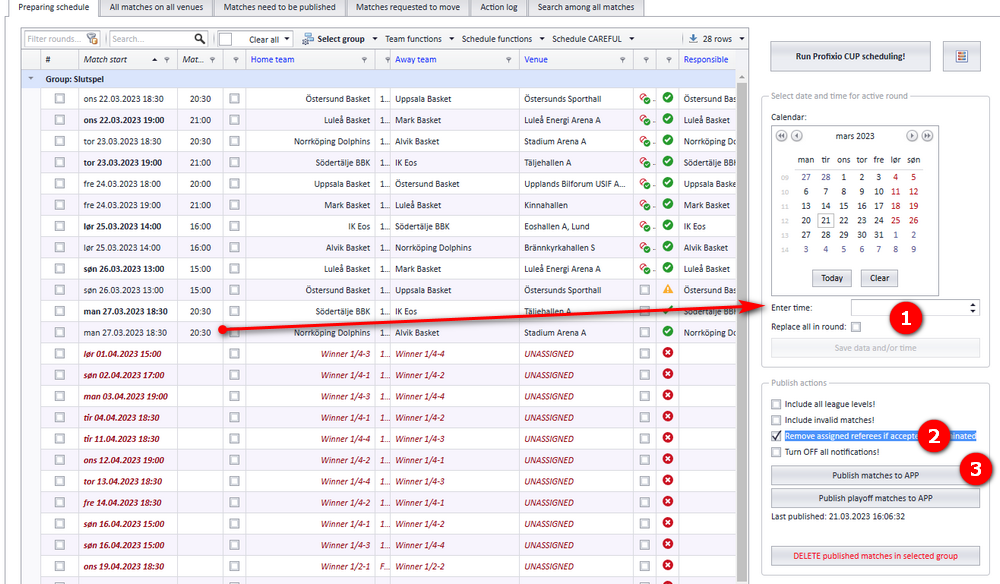
Notifying types
- When column "Referee .." is checked, referees will get their acceptance or nomitation deleted.
If not checked, the referees will only have their "Acceptance" changed to "Nominated". - If you do n ot want notifications to be made, turn off this check box
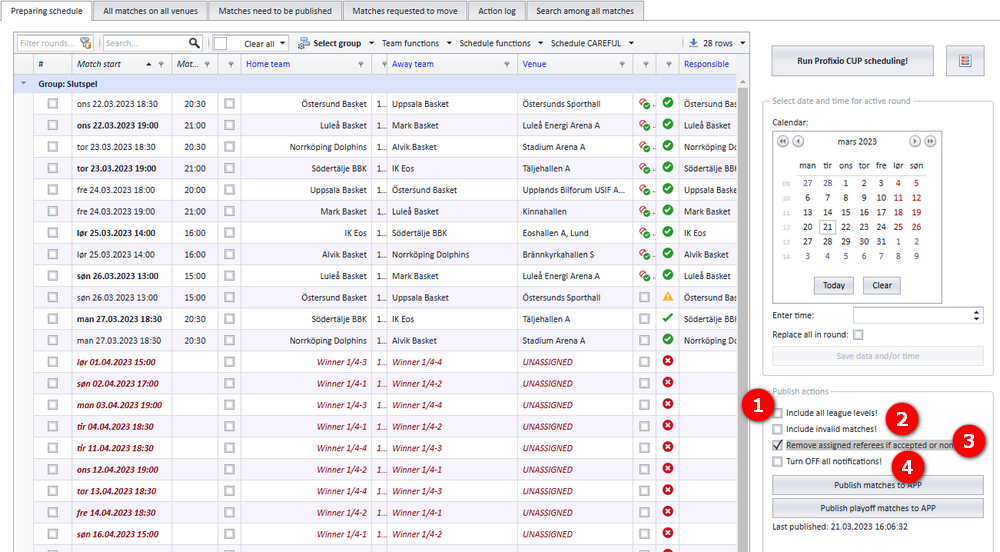
Each responsible team got email with notification. See image as an example.