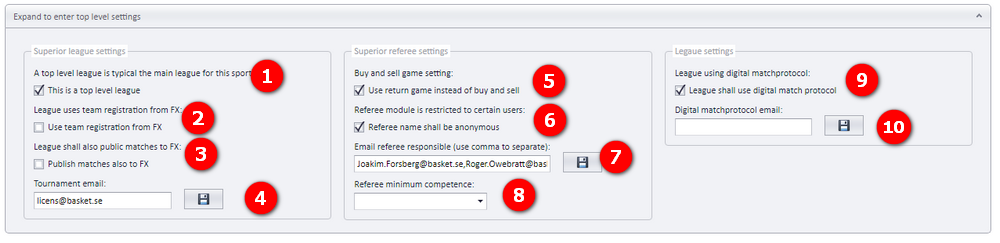Profixio CUP
What is Profixio CUP?
Tournament admin site (APP)
First time using Profixio CUP?
Fortell meg om Profixio CUP - Jeg vet ingenting om den! (Norsk)
Tell me about Profixio CUP - I know nothing about it!
License information
Tournament is made on web - what to do?
My Profixio
KYC
Prices using Profixio CUP
Make new tournament
Create new tournament - Superior
Create new tournament - Basic data
Create new tournament - Category, services and economy
New tournament - Approvement and publishing
Tournament homepage
Administrate tournament
Set basic tournament data
Category
Email to registered teams
Offering services
Include debet account number
Cancelling of tournament
Set person data
User access
Customize registering site
Administrate teams
Communicate with contact persons
Delete team
Team leader - Pay fee
Waitlist - Using and moving team
Clubs
Players
Player - allergy
Players - output
Messages
Economy
Using economy module "Complete"
Module "Complete" - Sjekkliste ved avsluttet cup
Module "Complete" - Changing ordered services
Module "Complete" - Accept wrong payment
Module "Complete" - Collective invoice
Module "Complete" - Underfunded, overfunded and payment on wrong kid
Module "Complete" - Refund payment
Registrere at lag har betalt - Uten bruk av OCR
Make credit memo
Discount to club or team
Send payment reminder
API economy data - Tripletex
Referee
Accommodation and food
Match scheduler (TXO)
Getting started
Getting started from zero
Log into TXO
TXO startup window
Give access to new user
Loading registration data
Basics
Tournament dates
Category
Fields
Divide teams into group
Group - change name
Playtype - Direct cup play (no group play)
Beachvolleyball NVBF
Participants
Teams (competitors)
Switch two teams
Competitors - in depth
Vacant team - in depth
Club - in depth
Delete a team after schedule is made
Seeding of teams - Play keys
Playkeys - customize
Special play system - Skilled based round two and higher
Estimate number of matches and hours necessary
SVBF Beach
Schedule
Sceduling overview
Make a schedule
Make a new match
Make matches by manual
Delete matches
Moving matches
Switch matches
Searching
Change match length
Match numbering
Color codes for matches
Visualizer filter
Match play length on match card
Large schedules - using match filter
Publish schedule
Superior about publishing
Publish your match schedule
Publish only groups
Links to public sites
Hide / show categories, groups and or playoff on public match schedule
Play length on matchcard
Reports
Playoff
Playoff - make new
Playoff - Settings
League play
Position matches
Using "best of" and not locked positions
Playoff - Use hidden playoff
Ranking table - Select
Playoff tree - symbolic
Ranking table calculation
Ranking tables - customize
Positioning all teams
Referees
Assign referees - TXO
Referee - assign teams
Referee restrictions
Assign referee partner
Symbolic referee schedule
Importing referees
Ranking
Result positions
Ranking tables - Criterias and view
Ranking - update ranking points
Rangeringstabeller - Norsk Rugby
Rankingtabeller Svensk Rugby
Shortcuts
Instruction videos
Kampoppsett - Enkel turnering (only in Norwegian)
Category data
Manus: Hvordan legger man inn begrensninger
Publisere kampoppsett
Manus: Kampoppsett
Manus: Sluttspill
Deltagere
Nice to know
Change language
Setting visual theme
How to make a backup?
Order support during tournament
Import data from Excel
Organisation
Not sorted articles
League play
League play - team leader set match data
Ordering match schedule
Bestille kampoppsett
Split match variant
Schedule mission
Import data
Make a new federation/organisation
Templates for import
Monrad: Setup and running
Calculation of schedule
Run tournament!
Soon tournament start
Result registration
Resultatregistrering - Slik gjør du (norsk)
Result registration without email login
Result registration - This is what you shall do!
Livereg matches (only in Norwegian)
Competitor draw when equal positions
Force position in table
Calculation ranking table
Registrer kamp-hendelser basketball
Public presentations
2025 NYHETER - Only in Norwegian
After tournament
Sport custon setup
Info-videoer
Profixio LEAGUE
What is Profixio LEAGUE?
Organisation setup
Registration data
Definition of league, league-level and group
Make a league registration site
Registration site change
Team registration
Credentials
Basic data
Activating league
League level settings
When to make a new level or not?
Adding level
Delete level
Economy level
Teams
Team delete
Teams and group
Vacant team - Add
Team replace - Consequences
Anti teams
Venues
Teams and venues
Publish team (no matches)
Prepare schedule
League time restrictions
Pool (group) play - Without play keys
Using playkeys
Ranking table criteria (calculating positions in group)
Play order
Schedule superior
Scheduling superior
Schedule views
Schedule - using visualizer
Schedule functions
Schedule priority days
Match date and time
Add matches to schedule
Include match in CUP scheduling
Set match to unscheduled
Match delete
Match venue
Match functions
Team functions
Vacant team
Responsible club
Match validation - Color codes
Matches archived
Using Visualizer (PLV)
Locked schedule or match
Schedule CAREFUL functions
Match rounds
Log actions
Scheduling variant - Group play
Scheduling variant - Group play and then playoff
Prepare for playoff - Group(s) or cup
Make matches (round robin)
Schedule matches
Running CUP
Register new teams to playoff
Example of group play plus playoff
Scheduling variant - Pool play
Scheduling a pool play
Make a league to use pool play with teams in same group
Make a league to use cross pool play
Special custom playtype 1
Scheduling variant - CUP play
Prepare league settings for cup play
Make playoff tree
Make playoff cup schedule
Edit teams
Edit playoff match
Add one more playoff match
Assign team from another match
Deleting a playoff match
Split matches
Split matches - winner calculating
Switch home/away team
Scheduling variant - Custom teams
Scheduling variant - Connected opponents
Schedule variant - Cont. group play
Publish schedule
Prepare before publish
Publish playoff matches
Matches - Color code explanation
Publish multiple league levels
Delete matches from public site
Matches need to be published
Change matches from public site
Club match edit - Superior
Club match edit - Transfer league level
Club match edit - Playoff match
Match request to move
Set match hidden in APP
Publish schedule using FX
Publish matches to FX (rare)
Custom match number
Referee APP
Main functionality
Assigning referee to match
Match filter
Referee groups
Referee partner
Referee calendar
Nominating referees
Referee assignments - Use cases
Permissions - Use cases
Referee
Referee superior
Restrict access to referee module
Referee calendar - Busy or restricted
Assign person as match referee assigner
Referee competence
Assigning referees - Make a match filter!
Assigning referee to match
Assigning referee to match by referee assigner
Deleting a referee on a match
Nominate - Accept
Referee buy and sell
Referee responsible
Referee settings when publishing
Referee on match changed
Mismatch referees in APP and PL
Referee group
Referee pair
Referee cross calendar
Duplicate referees from FX
Referee assignment - APP
Errorcheck: Mismatch PL - APP
Notification
Import - export
Import playkeys
Import a schedule from Excel (often made in Sporting Client)
Importing league level into league
Backup, restore and layout
Instruction videos
Digital matchprotocol
Superior functionality - Make a schedule
Playoff - Scenarios
Intro to registration module
Adding new league level to existing league
Technical section
Profixio FX
Profixio APP
Main use
untitled category
untitled category
untitled category
untitled category
untitled category
untitled article
untitled article
untitled article
untitled article
untitled article
untitled article (duplicate)
untitled article (duplicate) (duplicate)
untitled category
untitled article
untitled article
untitled article
untitled article
untitled article
untitled article
untitled article
untitled category
untitled article
untitled article
untitled article
untitled article
untitled article
untitled article
untitled article
untitled category
untitled article
untitled article
untitled article
untitled article
untitled article
untitled article
untitled category
untitled article
untitled article
Prices and terms
Licenses - Players
Profixio Stuff
Privacy policy
Norges Bedriftsidrettsforbund
Tilganger og login
Opprette serie/turnering
Opprette ny turnering
Påmeldinger fra eksternt system
Påmeldingsside - Innstillinger
Registrering av spillere til kamp
Spillere - Registrering av spillere for lag
Medlemspris
Økonomi - fakturaer
PING - Økonomisystem overordnet
PING - Sjekkliste ved avsluttet turnering
Kampoppsett Profixio CUP
Videosnutter Kampoppsett med TXO
TXO Steg 1 Basisdata
TXO steg 2 Kampoppsett
Kampoppsett - Rundebasert
Sluttspill
Kampoppsett Profixio League
Publisering av oppsett
Publisering av serie/cup
Endring av kampskjema
Endre kamp(er) - Dato, tid, bane
Endre antall serier hvert lag skal spille
Kamprapporter
Epost / SMS til lagledere
Kontaktinfo til lagledere
Slette lag i serie som er startet
Dommere
Resultatregistrering
Resultatregistrering - Info serieadministrator
Resultatregistrering
Lagledere skal registrere resultat
Poengberegning
Kontaktinformasjon til lag
UseCases
Prosjekt status
- All Categories
- Profixio LEAGUE
- Basic data
- League level settings
League level settings
Superior
The league level settings tab is where you activate the league level. A league can be divided into one or several league levels. In example, M19 can be divided into M19 North and M19 South. North and South will also become league levels, just as M19. When a team is registered, the team will register in its league level. The administrator of the league can whenever divide teams into groups which are used in match scheduling.
NOTE: This article describes when to make a new level or not.
- This is your league level(s) which teams can register into! They are in blue color. Each league level is shown with data about matches and status, shown with capslock.
- Expand the group panel in order to add new, or edit existing, group. NOTE: Groups are ONLY used in match scheduling and NOT in the registering site!
- This is your league level(s) which CAN NOT be registered into and are only used in match scheduling. They are in black color. Each league level is shown with data about matches and status for shown with capslock.
- Enter the button as shown to add one more level.
Each league can be divided to several league levels. You can whenever change the level name. NOTE: When the registration site for the league is made, the number of levels will be set. Click to see an image of this. - Showing all levels for active league. Details about data are found further down in this article.
- You can delete a level. If matches exists, the matches must be deleted first. It is not possible to delete the last level (one level must always remain). If deleted, the level in APP will also be deleted. Finally, the teams will be removed from this level, but teams are NOT deleted from register site.
- If a group belong to wrong league level, this can be changed here. All teams and matches are moved to correct level.
League level names and ordering
When you enter name of the league levels, they will show up in the public web match site (APP) as this;
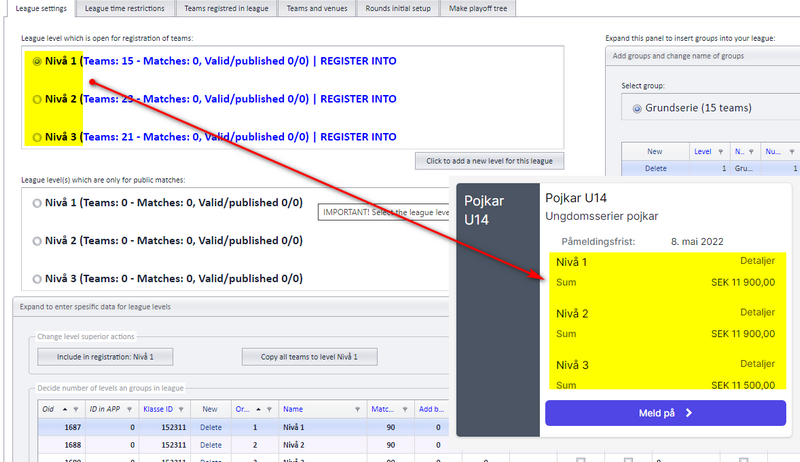
Ordering
Ordering of levels is to be set in column "Ordering":
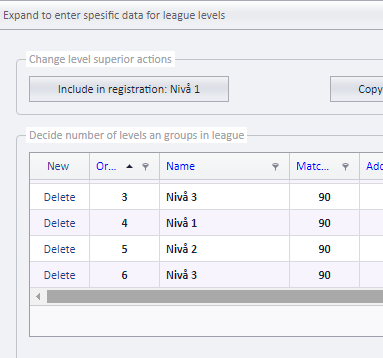
League level settings for correct license cost
A team can be registered into one level, in ex. "Level 1", but play in "Level 2A". The team shall pay license regarding the level they play in. In order to get this correct, the correct level must be set in "league level settings", column "App reg level".
- Select the correct level from the drop-down list. Remember to save!
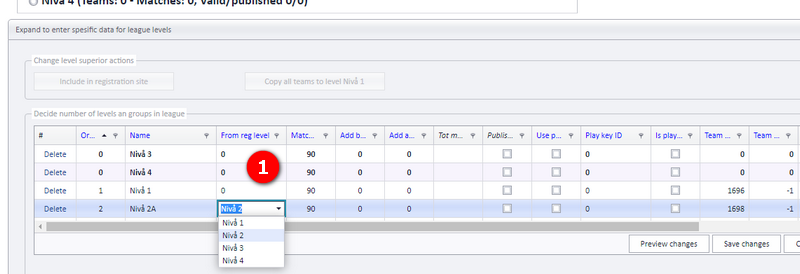
Settings for registration and matches
- Decide if league levels shall be open for registration of teams (Reg limit)
Enter date for last registration date. Enter yesterday, if you want to stop registration to this level. - Decide if matches shall be hidden or shown in public view (Hide matches)
Turn this on if matches shall be hidden from public view. The match owner and the league admins can see the matches. - Decide if match owner can ask for match moving (Can move matches)
Enter a date if match owner shall be able to ask for moving their matches. Just league responsible can accept/deny. - If all matches in this league shall have just one, and the same responsible team, select this team here.
- If home team club admin shall be allowed to set match time and venue, check on this checkbox.
- If (5) is checked on, enter last date for match change.
- If this league shall NOT have a schedule, check on this checkbox. It is the same as setting category = closed in APP. Noone exept admin will see this category in APP (and nor the matches).
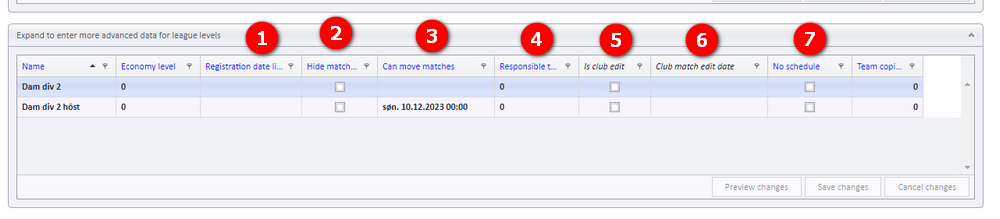
League level top settings
- Set the league to be a top level league to influence referee assigning. See doc here.
- Use team registration from FX if teams are registered only in FX (and not in APP). Data tables are totally different for these two alternative registration sites.
- If you want the possibility to public matches also to FX (example here)
- A tournament email address will be saved into the main database and used in APP and FX. This will NOT be used anywhere in PL.
- If you do NOT want to use buy and sell matches for referees. See doc here.
- If you want referee names in this league shall be anonymous. Only logged in users with correct credentials will see the names of the referees. See doc here.
- A referee responsible will get copy of notification email, the same notifications that are sent to the referees.
- Select minimum competence for referees in this league. All referees will show up and can be selected, but you will got a warning if competence is not correct.
- Set if league shall use digital match protocol
- Enter email address to recipients of dig protocol. Only used in APP.