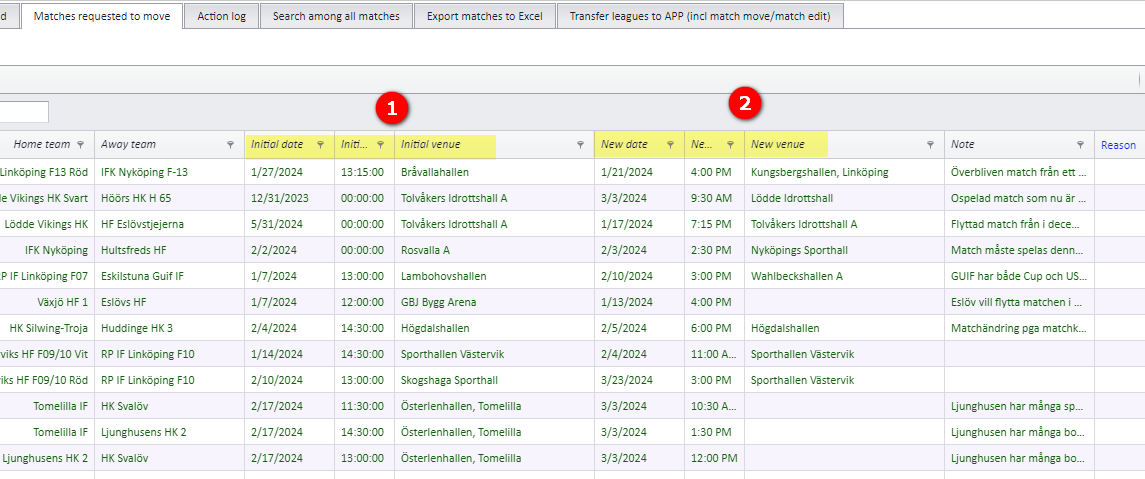Profixio CUP
What is Profixio CUP?
Tournament admin site (APP)
First time using Profixio CUP?
Fortell meg om Profixio CUP - Jeg vet ingenting om den! (Norsk)
Tell me about Profixio CUP - I know nothing about it!
License information
Tournament is made on web - what to do?
My Profixio
KYC
Prices using Profixio CUP
Make new tournament
Create new tournament - Superior
Create new tournament - Basic data
Create new tournament - Category, services and economy
New tournament - Approvement and publishing
Tournament homepage
Administrate tournament
Change basic tournament data
Category
Email to registered teams
Offering services
Include debet account number
Cancelling of tournament
User access
Customize registering site
Administrate teams
Communicate with contact persons
Delete team
Team leader - Pay fee
Waitlist - Using and moving team
Clubs
Players
Player - allergy
Players - output
Messages
Economy
Using economy module "Complete"
Module "Complete" - Sjekkliste ved avsluttet cup
Module "Complete" - Changing ordered services
Module "Complete" - Accept wrong payment
Module "Complete" - Collective invoice
Module "Complete" - Underfunded, overfunded and payment on wrong kid
Module "Complete" - Refund payment
Registrere at lag har betalt - Uten bruk av OCR
Make credit memo
Discount to club or team
Send payment reminder
Referee
Accommodation and food
Match scheduler (TXO)
Getting started
Getting started from zero
Log into TXO
TXO startup window
Give access to new user
Loading registration data
Basics
Tournament dates
Category
Fields
Divide teams into group
Group - change name
Playtype - Direct cup play (no group play)
Beachvolleyball NVBF
Participants
Teams (competitors)
Switch two teams
Competitors - in depth
Vacant team - in depth
Club - in depth
Delete a team after schedule is made
Seeding of teams - Play keys
Playkeys - customize
Special play system - Skilled based round two and higher
Estimate number of matches and hours necessary
SVBF Beach
Schedule
Sceduling overview
Make a schedule
Make a new match
Make matches by manual
Delete matches
Moving matches
Switch matches
Searching
Change match length
Match numbering
Color codes for matches
Visualizer filter
Match play length on match card
Large schedules - using match filter
Publish schedule
Superior about publishing
Publish your match schedule
Publish only groups
Links to public sites
Hide / show categories, groups and or playoff on public match schedule
Play length on matchcard
Reports
Playoff
Playoff - make new
Playoff - Settings
League play
Position matches
Using "best of" and not locked positions
Playoff - Use hidden playoff
Ranking table - Select
Playoff tree - symbolic
Ranking table calculation
Ranking tables - customize
Positioning all teams
Referees
Assign referees - TXO
Referee - assign teams
Referee restrictions
Assign referee partner
Symbolic referee schedule
Importing referees
Ranking
Result positions
Ranking tables - Criterias and view
Ranking - update ranking points
Rangeringstabeller - Norsk Rugby
Shortcuts
Instruction videos
Kampoppsett - Enkel turnering (only in Norwegian)
Category data
Manus: Hvordan legger man inn begrensninger
Publisere kampoppsett
Manus: Kampoppsett
Manus: Sluttspill
Deltagere
Nice to know
Change language
Setting visual theme
How to make a backup?
Order support during tournament
Import data from Excel
Organisation
Not sorted articles
League play
League play - team leader set match data
Ordering match schedule
Bestille kampoppsett
Split match variant
Schedule mission
Import data
Make a new federation/organisation
Templates for import
Monrad: Setup and running
Calculation of schedule
Run tournament!
Soon tournament start
Result registration
Resultatregistrering - Slik gjør du (norsk)
Result registration without email login
Result registration - This is what you shall do!
Livereg matches (only in Norwegian)
Competitor draw when equal positions
Force position in table
Calculation ranking table
Registrer kamp-hendelser basketball
Public presentations
2025 NYHETER - Only in Norwegian
After tournament
Sport custon setup
Info-videoer
Profixio LEAGUE
What is Profixio LEAGUE?
Organisation setup
Registration data
Definition of league, league-level and group
Make a league registration site
Registration site change
Team registration
Credentials
Basic data
Activating league
League level settings
When to make a new level or not?
Adding level
Delete level
Economy level
Teams
Team delete
Teams and group
Vacant team
Team replace - Consequences
Anti teams
Venues
Teams and venues
Publish team (no matches)
Prepare schedule
League time restrictions
Pool (group) play - Without play keys
Using playkeys
Ranking table criteria (calculating positions in group)
Play order
Schedule superior
Scheduling superior
Schedule views
Schedule - using visualizer
Schedule functions
Schedule priority days
Match date and time
Add matches to schedule
Include match in CUP scheduling
Set match to unscheduled
Match delete
Match venue
Match functions
Team functions
Vacant team
Responsible club
Match validation - Color codes
Matches archived
Using Visualizer (PLV)
Locked schedule or match
Schedule CAREFUL functions
Match rounds
Log actions
Scheduling variant - Group play
Scheduling variant - Group play and then playoff
Prepare for playoff - Group(s) or cup
Make matches (round robin)
Schedule matches
Running CUP
Register new teams to playoff
Example of group play plus playoff
Scheduling variant - Pool play
Scheduling a pool play
Make a league to use pool play with teams in same group
Make a league to use cross pool play
Special custom playtype 1
Scheduling variant - CUP play
Prepare league settings for cup play
Make playoff tree
Make playoff cup schedule
Edit teams
Edit playoff match
Add one more playoff match
Assign team from another match
Deleting a playoff match
Split matches
Split matches - winner calculating
Switch home/away team
Scheduling variant - Custom teams
Scheduling variant - Connected opponents
Schedule variant - Cont. group play
Publish schedule
Prepare before publish
Publish playoff matches
Matches - Color code explanation
Publish multiple league levels
Delete matches from public site
Matches need to be published
Change matches from public site
Club match edit - Superior
Club match edit - Transfer league level
Club match edit - Playoff match
Match request to move
Publish schedule using FX
Publish matches to FX (rare)
Custom match number
Referee APP
Main functionality
Assigning referee to match
Match filter
Referee groups
Referee partner
Referee calendar
Nominating referees
Referee assignments - Use cases
Permissions - Use cases
Referee
Referee superior
Restrict access to referee module
Referee calendar - Busy or restricted
Assign person as match referee assigner
Referee competence
Assigning referees - Make a match filter!
Assigning referee to match
Assigning referee to match by referee assigner
Deleting a referee on a match
Nominate - Accept
Referee buy and sell
Referee responsible
Referee settings when publishing
Referee on match changed
Mismatch referees in APP and PL
Referee group
Referee pair
Referee cross calendar
Duplicate referees from FX
Referee assignment - APP
Errorcheck: Mismatch PL - APP
Notification
Import - export
Import playkeys
Import a schedule from Excel (often made in Sporting Client)
Importing league level into league
Backup, restore and layout
Instruction videos
Digital matchprotocol
Superior functionality - Make a schedule
Playoff - Scenarios
Intro to registration module
Adding new league level to existing league
Technical section
Profixio Federation
Profixio APP
Profixio Stuff
Privacy policy
Table of Contents
- All Categories
- Profixio LEAGUE
- Publish schedule
- Match request to move
Match request to move
Superior
Club owners(*) can request a match to be moved. This is done in APP, on the ordinary match card. When a match move request is done, the opposite club owner gets a message. Depending on settings, the match can be moved directly if the opposite team agree (NOT INCLUDED YET). Otherwise the match move request must be approved by a superior league owner.
NOTE: Only matches with a legal date/time are possible to apply for match move. Matches without date/time can NOT be applied!
* Logged in with the club official responsible email address
Activating "Apply match move"
Note: If using "multi-select leagues", match move can be done until last date of league matches!
Active league
To activate the system for requesting match move, a date in the future must be set as shown below
- Enter panel as shown. Column "Can move matches" must have a date set to future. To disable request match move, set this date to a date which is past.
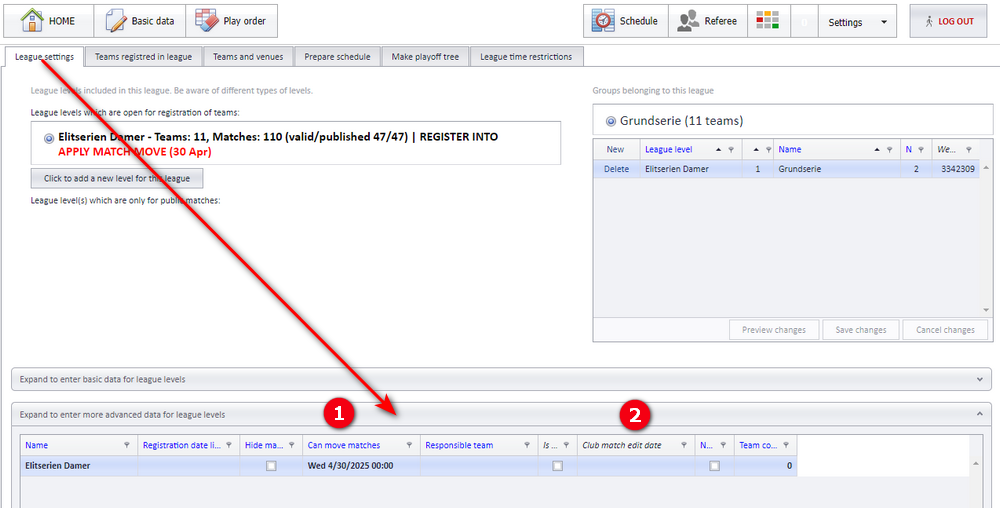
Multi-selected leagues
Enter menu "Schedule" - "Transfer leagues to APP (incl match move/match edit)"
- Select one or several league level(s)
- Click this button to activate "Apply match move". Date is set equal to league last date.
- Click this button to remove "Apply match move".
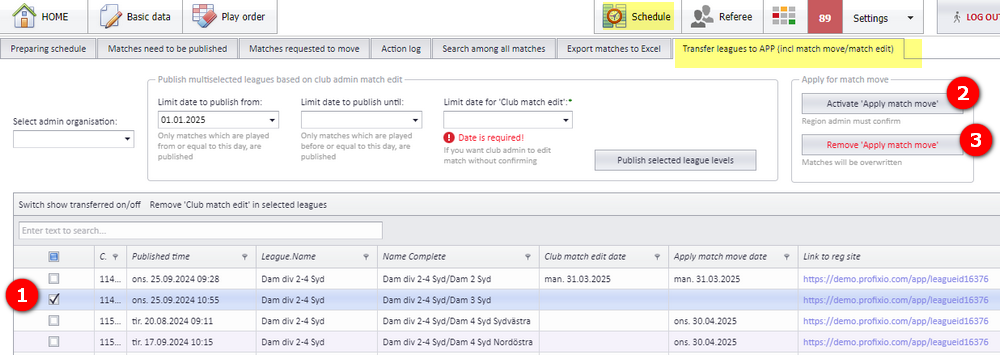
Request a match move
Open the league site in APP, and enter "Matches" (so the match card are shown). Both the match home and away club owner(*) can request a match move. When the request is done, the match card will change and include info about the request.
- Click on button "Apply for match move". Then you must enter new date/time and/or new venue. You can also include a note (a reason for your request).
- Request match move status. "Accepted" is set when organizer accept match change.
- Button for soft-delete of this request. Only showing for user which have made the request and if the request has status "Sent".
- Just showing match contact info
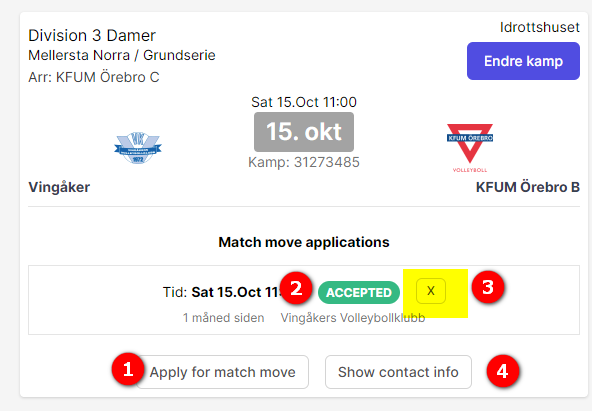
Where to find match request move data in PL?
There are two ways to find the list over matches request to move.
- Enter menu "Schedule" and tab "Matches requested to move". I this grid you will see all matches whatever status they have. Matches awaiting response from you, are shown at the top of the grid.
- From menu button as shown. This button will load a popup showing only matches which are not handled yet.
Accepting a match request move
All match requests are shown in PL if logged in with region or organisation credential. You can whenever change status for a match. If a match request is rejected, you can accept it later.
- Select one or several matches to be accepted / rejected
- Turn on/off notification. Notifications are sent to match teams and referees
- Choose to remove assigned referees or not.
If ON, referees are deleted for selected match(es)
if OFF, "Accepted" referees are set to be "Nominated" - Click on "Accept selected matches" to accept the request.
The match will change in PL. If match is moved to another round, the match will be changed to this round.
The match will now update in the public match schedule with its new date and /or venue
The match status is changed and it will disappear in the match card in APP (see image upwards)
A notification is sent to both the team owners for the match. - Click on "Reject selected matches" to reject the request.
The match will not change at all in the public match schedule
The match status is changed and it will disappear in the match card in APP (see image upwards)
No notifications are sent. - Green text defines changes accepted
- Bold text is request sent, but not evaluated
Blue text in cell time or venue indicates this value is changed (new time/venue in parenthesis) - If you want, enter the reason for the acceptance /rejection
Remember to save if entered!
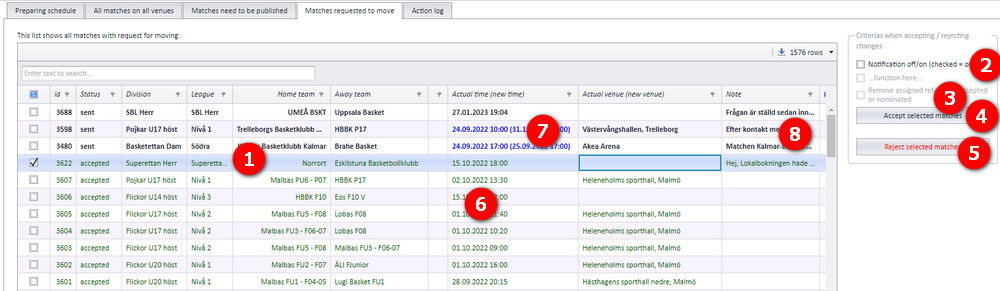
Deny (reject) a match move
The match will not change at all in the public match schedule.
The match status is changed and it appear as "Denied" in APP.
No notifications are sent.
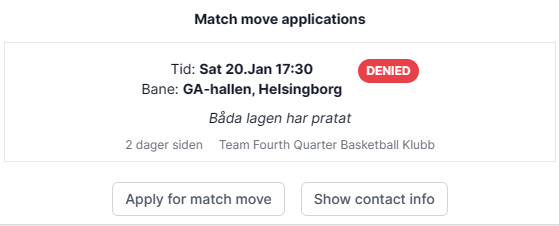
Finding a clubs official email address
- Enter the site showing all registered teams and click on the team name
- Click on the link "View other teams for this club"
- Now you can see the club official email address
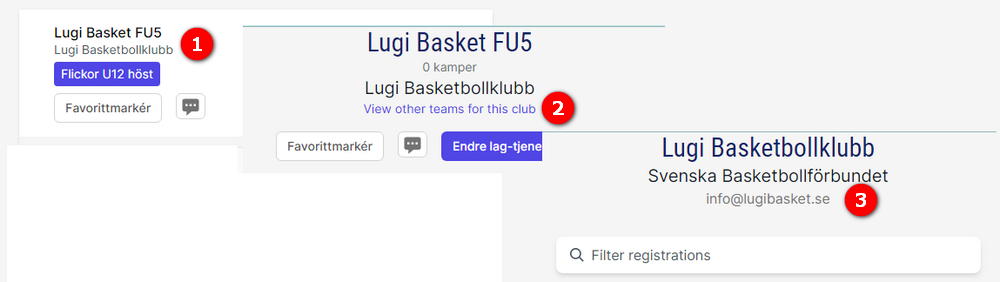
Showing initial date/venue and requested date/venue
- If match is not accepted, but requested: These 3 columns are showing actual date/venue.
If match is accepted: These 3 columns are showing initial date/venue before match was accepted - If match is not accepted, but requested: These 3 columns are showing requested date/venue.
If match is accepted: These 3 columns are showing new date/venue.