Profixio CUP
What is Profixio CUP?
Tournament admin site (APP)
First time using Profixio CUP?
Fortell meg om Profixio CUP - Jeg vet ingenting om den! (Norsk)
Tell me about Profixio CUP - I know nothing about it!
License information
Tournament is made on web - what to do?
My Profixio
KYC
Prices using Profixio CUP
Make new tournament
Create new tournament - Superior
Create new tournament - Basic data
Create new tournament - Category, services and economy
New tournament - Approvement and publishing
Tournament homepage
Administrate tournament
Change basic tournament data
Email to registered teams
Offering services
Include debet account number
Cancelling of tournament
User access
Customize registering site
Administrate teams
Communicate with contact persons
Delete team
Team leader - Pay fee
Waitlist - Using and moving team
Clubs
Players
Player - allergy
Players - output
Economy
Using economy module "Complete"
Module "Complete" - Sjekkliste ved avsluttet cup
Module "Complete" - Changing ordered services
Module "Complete" - Accept wrong payment
Module "Complete" - Collective invoice
Module "Complete" - Underfunded, overfunded and payment on wrong kid
Module "Complete" - Refund payment
Registrere at lag har betalt - Uten bruk av OCR
Make credit memo
Discount to club or team
Send payment reminder
Referee
Accommodation and food
Match scheduler (TXO)
Getting started
Getting started from zero
Log into TXO
TXO startup window
Give access to new user
Loading registration data
Basics
Tournament dates
Category
Fields
Divide teams into group
Group - change name
Playtype - Direct cup play (no group play)
Beachvolleyball NVBF
Participants
Teams (competitors)
Switch two teams
Competitors - in depth
Vacant team - in depth
Club - in depth
Delete a team after schedule is made
Seeding of teams - Play keys
Playkeys - customize
Special play system - Skilled based round two and higher
Estimate number of matches and hours necessary
SVBF Beach
Schedule
Sceduling overview
Make a schedule
Make a new match
Make matches by manual
Delete matches
Moving matches
Switch matches
Searching
Change match length
Match numbering
Color codes for matches
Visualizer filter
Match play length on match card
Large schedules - using match filter
Publish schedule
Superior about publishing
Publish your match schedule
Publish only groups
Links to public sites
Hide / show categories, groups and or playoff on public match schedule
Play length on matchcard
Reports
Playoff
Playoff - make new
Playoff - Settings
League play
Position matches
Using "best of" and not locked positions
Playoff - Use hidden playoff
Ranking table - Select
Playoff tree - symbolic
Ranking table calculation
Ranking tables - customize
Positioning all teams
Referees
Assign referees - TXO
Referee - assign teams
Referee restrictions
Assign referee partner
Symbolic referee schedule
Importing referees
Ranking
Result positions
Ranking tables - Criterias and view
Ranking - update ranking points
Rangeringstabeller - Norsk Rugby
Shortcuts
Instruction videos
Kampoppsett - Enkel turnering (only in Norwegian)
Category data
Manus: Hvordan legger man inn begrensninger
Publisere kampoppsett
Manus: Kampoppsett
Manus: Sluttspill
Deltagere
Nice to know
Change language
Setting visual theme
How to make a backup?
Order support during tournament
Import data from Excel
Organisation
Not sorted articles
League play
League play - team leader set match data
Ordering match schedule
Bestille kampoppsett
Split match variant
Schedule mission
Import data
Make a new federation/organisation
Templates for import
Monrad: Setup and running
Calculation of schedule
Run tournament!
Soon tournament start
Result registration
Resultatregistrering - Slik gjør du (norsk)
Result registration without email login
Result registration - This is what you shall do!
Livereg matches (only in Norwegian)
Competitor draw when equal positions
Force position in table
Calculation ranking table
Registrer kamp-hendelser basketball
Public presentations
2025 NYHETER - Only in Norwegian
After tournament
Sport custon setup
Info-videoer
Profixio LEAGUE
What is Profixio LEAGUE?
Organisation setup
Registration data
Definition of league, league-level and group
Make a league registration site
Registration site change
Team registration
Credentials
Basic data
Activating league
League level settings
When to make a new level or not?
Adding level
Delete level
Economy level
Teams
Team delete
Teams and group
Vacant team
Team replace - Consequences
Anti teams
Venues
Teams and venues
Publish team (no matches)
Prepare schedule
League time restrictions
Pool (group) play - Without play keys
Using playkeys
Ranking table criteria (calculating positions in group)
Play order
Schedule superior
Scheduling superior
Schedule views
Schedule - using visualizer
Schedule functions
Schedule priority days
Match date and time
Add matches to schedule
Include match in CUP scheduling
Set match to unscheduled
Match delete
Match venue
Match functions
Team functions
Vacant team
Responsible club
Match validation - Color codes
Matches archived
Using Visualizer (PLV)
Locked schedule or match
Schedule CAREFUL functions
Match rounds
Log actions
Scheduling variant - Group play
Scheduling variant - Group play and then playoff
Prepare for playoff - Group(s) or cup
Make matches (round robin)
Schedule matches
Running CUP
Register new teams to playoff
Example of group play plus playoff
Scheduling variant - Pool play
Scheduling a pool play
Make a league to use pool play with teams in same group
Make a league to use cross pool play
Special custom playtype 1
Scheduling variant - CUP play
Prepare league settings for cup play
Make playoff tree
Make playoff cup schedule
Edit teams
Edit playoff match
Add one more playoff match
Assign team from another match
Deleting a playoff match
Split matches
Split matches - winner calculating
Switch home/away team
Scheduling variant - Custom teams
Scheduling variant - Connected opponents
Schedule variant - Cont. group play
Publish schedule
Prepare before publish
Publish playoff matches
Matches - Color code explanation
Publish multiple league levels
Delete matches from public site
Matches need to be published
Change matches from public site
Club match edit - Superior
Club match edit - Transfer league level
Club match edit - Playoff match
Match request to move
Publish schedule using FX
Publish matches to FX (rare)
Custom match number
Referee APP
Main functionality
Assigning referee to match
Match filter
Referee groups
Referee partner
Referee calendar
Nominating referees
Referee
Referee superior
Restrict access to referee module
Referee calendar - Busy or restricted
Assign person as match referee assigner
Referee competence
Assigning referees - Make a match filter!
Assigning referee to match
Assigning referee to match by referee assigner
Deleting a referee on a match
Nominate - Accept
Referee buy and sell
Referee responsible
Referee settings when publishing
Referee on match changed
Mismatch referees in APP and PL
Referee group
Referee pair
Referee cross calendar
Duplicate referees from FX
Referee assignment - APP
Errorcheck: Mismatch PL - APP
Notification
Import - export
Import playkeys
Import a schedule from Excel (often made in Sporting Client)
Importing league level into league
Backup, restore and layout
Instruction videos
Digital matchprotocol
Superior functionality - Make a schedule
Playoff - Scenarios
Intro to registration module
Adding new league level to existing league
Technical section
Profixio Federation
Profixio APP
Profixio Stuff
Privacy policy
- All Categories
- Profixio LEAGUE
- Referee
- Nominate - Accept
Nominate - Accept
Superior
NOTE: All screenshots from main menu "Referee"
NOTE: Nominating can be turned off on organisation level.
When assigning referees to matches in PL, the assignment is not visible to anyone else than the PL users. The referees will not see anything in their calendar. It is after "nominating" in PL the data will show up to referees. It is only possible to nominate referees to published matches. Non-published matches are shown with red date and referees can be assigned, but not nominated.
NOTE: Before "nominating" a referee must be assigned to a least one role in the match!

Nominate from PL
After nominating from PL, the referee will get the calendar updated with these matches. In FX, the referee can decide to accept or deny this task.
- Select one or more matches by checking the checkbox
- Set active role by clicking inside the column
- Select from menu "Nominate referees in active role / all roles", depending on what you want
- After confirming this action, FX will be updated and the match will get a border with color blue (for now), and the cell will start with letter N (for Nominated)
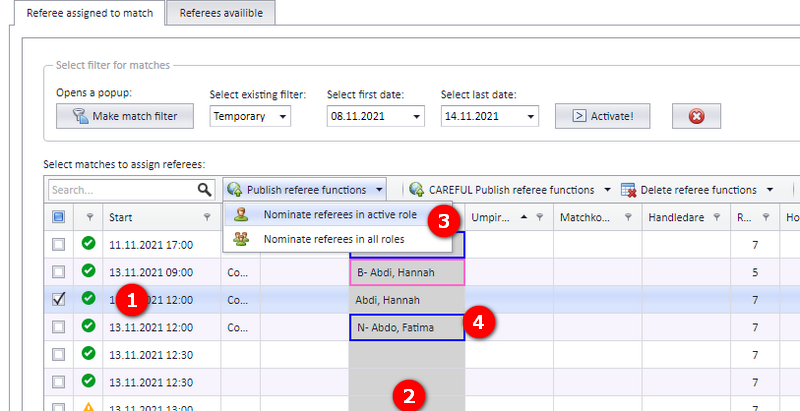
Nominate shall include a date limit
If you want to limit the time a referee can accaept a nomination, just enter a dato as shown below.
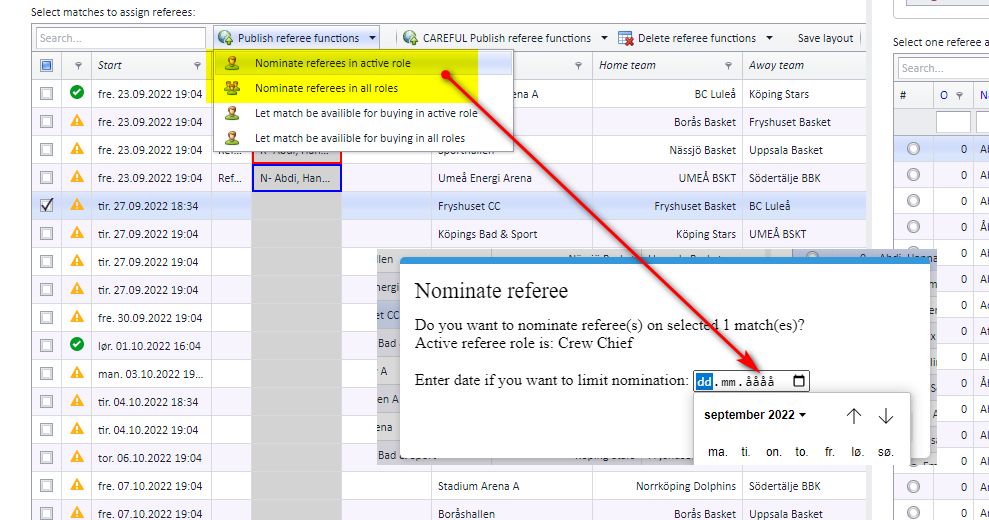
This date will show up on the match card for signed in referees.
Consequences if date limit is passed
If a referee do not answer a nomiation within date limit, the nomination is changed to be "Rejected". The symbolic will be R*- with asterix showing the reason: Date limit is passed.
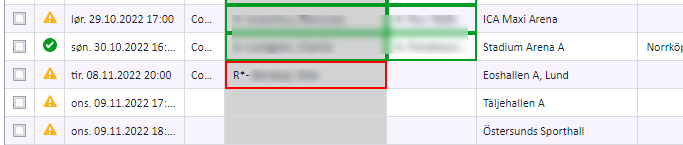
Accept from PL
Normally, the acceptance shall be done by the referee self. When the referee has accepted to referee a match, this match turns green in PL. NOTE: Only valid(*) matches can be set as "Accepted" from PL.
It is also possible for admin in PL to force matches to be accepted. Then the referee will have no influence on this task.
- Select one or more matches by checking the checkbox
- Set active role by clicking inside the column
- Select from menu "Set referee to accepted in all/active roles", depending on what you want
- After confirming this action, FX will be updated and the match will get a border with color green (for now) and the cell will start with letter A (for Accepted)
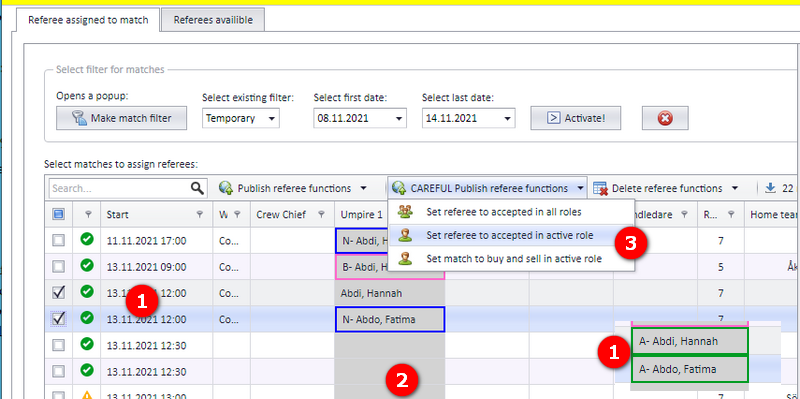
* A valid match is a match which has valid start and end time, valid teams and a valid venue.
Deleting referee task status
All referee task status can be deleted form PL.
CAUTION: If data has been sent to other systems, this can result in chaos!
- Select one or more matches by checking the checkbox
- Set active role by clicking inside the column
- Select from menu "Set match to buy and sell in active role"
- After confirming, the FX system is updated immediately
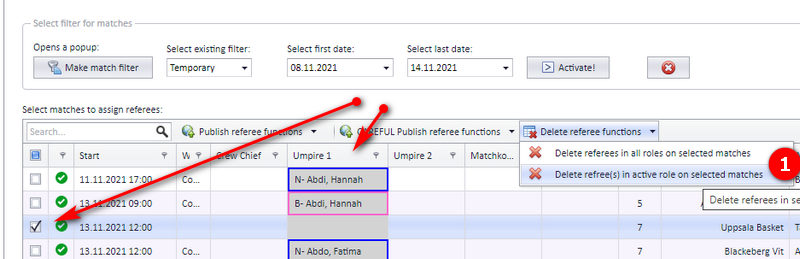
Update referee task status from APP
When loading site "Referee", data from APP will be loaded into PL and update referee status for all referees.
